Microsoft Word is a powerful word processing tool that is widely used by individuals and businesses alike. Whether you are writing a simple letter or creating a complex document, knowing how to use Microsoft Word efficiently can greatly enhance your productivity. In this article, we will explore some essential tips and tricks to help you make the most of this versatile software.
- Master the Keyboard Shortcuts
One of the best ways to increase your productivity in Microsoft Word is by mastering the keyboard shortcuts. Instead of relying on the mouse to perform common tasks, such as copying and pasting or formatting text, using keyboard shortcuts can save you a significant amount of time. For example, pressing “Ctrl+C” and “Ctrl+V” allows you to quickly copy and paste text, while “Ctrl+B” and “Ctrl+I” can be used to apply bold and italic formatting to your text.
- Customize the Quick Access Toolbar
The Quick Access Toolbar is a customizable toolbar located at the top of the Microsoft Word window. By adding frequently used commands to this toolbar, you can access them with just one click, saving you time and effort. To customize the Quick Access Toolbar, click on the down arrow at the end of the toolbar and select the commands you want to add. You can also rearrange the order of the commands by clicking on “Customize Quick Access Toolbar” and selecting “More Commands.”
- Utilize Styles and Templates
Styles and templates are powerful tools in Microsoft Word that can help you maintain consistency and save time when formatting your documents. Styles allow you to apply a predefined set of formatting options to your text, such as headings, subheadings, and body text. Templates, on the other hand, are pre-designed documents that contain placeholders for your content. By using styles and templates, you can quickly format your document and focus on the content, rather than spending time on formatting.
- Take Advantage of AutoCorrect
AutoCorrect is a feature in Microsoft Word that automatically corrects common spelling and typing errors as you type. By enabling AutoCorrect and adding your own custom corrections, you can save time and effort in proofreading and editing your documents. To access AutoCorrect, go to the “File” tab, click on “Options,” and select “Proofing.” From there, you can enable AutoCorrect and add your own corrections.
- Use the Navigation Pane
The Navigation Pane in Microsoft Word allows you to easily navigate through your document, especially when working with long or complex documents. You can access the Navigation Pane by clicking on the “View” tab and selecting “Navigation Pane.” From there, you can search for specific words or phrases, browse through headings, and quickly jump to different sections of your document.
- Collaborate with Others
Microsoft Word offers several collaboration features that allow you to work on a document with others in real-time. By using the “Share” button in the top right corner of the Microsoft Word window, you can invite others to view or edit your document. You can also track changes made by others, add comments, and compare different versions of the document. Collaborating with others not only increases productivity but also promotes effective communication and teamwork.
- Take Advantage of SmartArt and Charts
If you need to create visual representations of data or concepts in your document, Microsoft Word offers the SmartArt and Charts features. SmartArt allows you to create professional-looking diagrams, flowcharts, and organizational charts with just a few clicks. Charts, on the other hand, enable you to present data in a visually appealing and easy-to-understand format. By using these features, you can enhance the visual impact of your document and convey information more effectively.
By implementing these essential tips and tricks, you can boost your productivity in Microsoft Word and make the most of this powerful word processing tool. Whether you are a student, a professional, or a business owner, mastering Microsoft Word can greatly improve your efficiency and effectiveness in creating and editing documents.
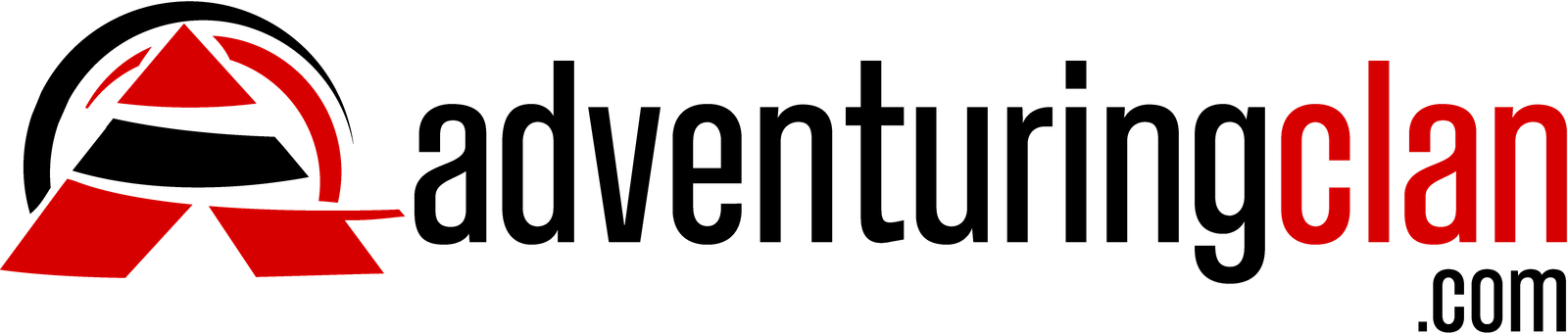
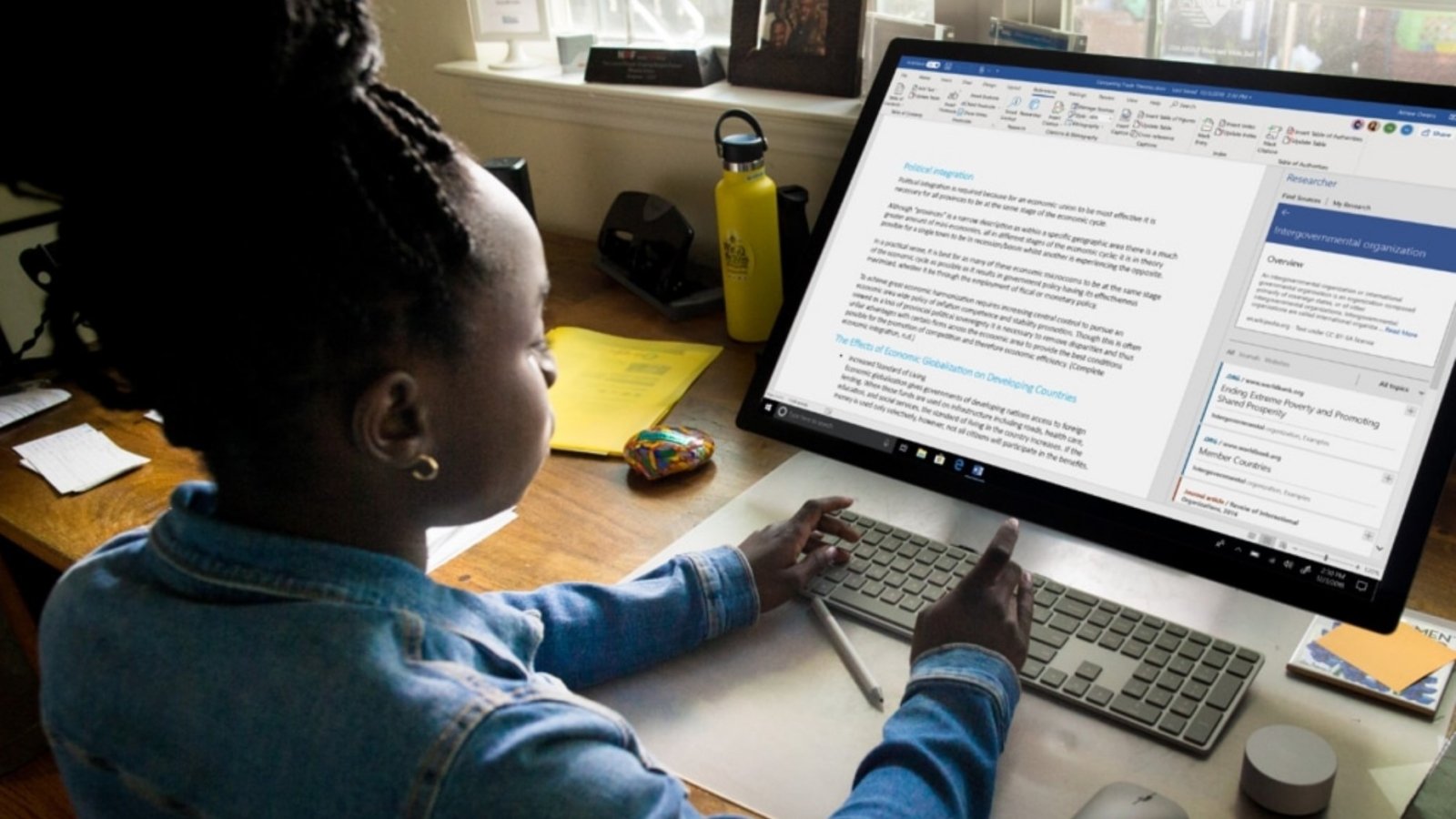
Add a Comment